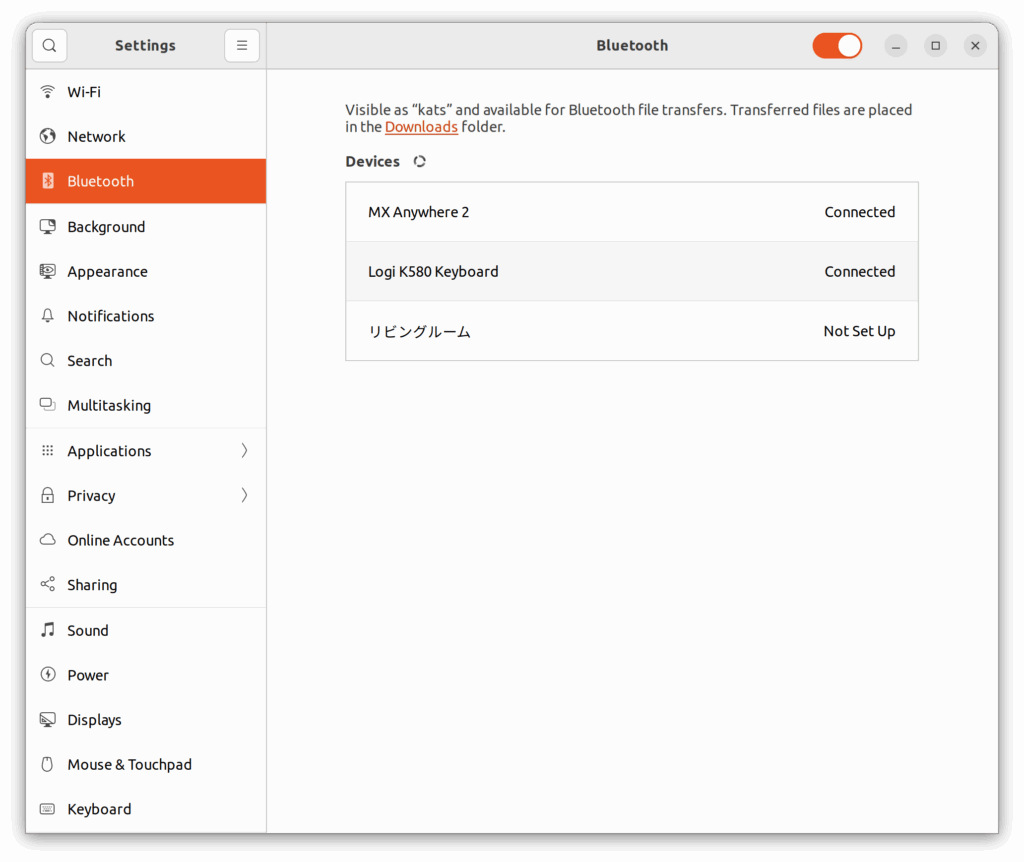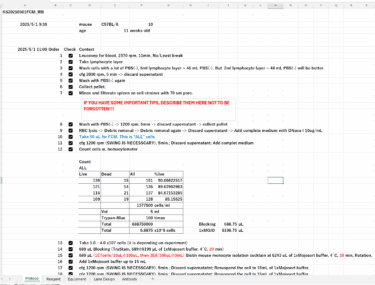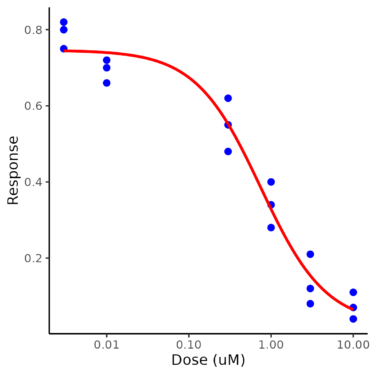Data; 2025/05/05 (Mon)
Introduction
I am now using Ubuntu 22.04 on ASUS PRIME X870-P WIFI-CSM mother board. However, the computer had not been not able to connet any bluetooth devices since the computer was built up at end of November in 2024 with configurations describing at these posts. Becuase, I was not able to find approriate driver for the bluetooth.
So, I have used the computer with a cheep keyboard (TK-FCM113SKBK, Elecom, https://www.elecom.co.jp/products/TK-FCM113SKBK.html) for this half year. Of note, the this keyboard is actually good and I like it very much. The sound when I hit a key is really quiet and the pitch of each key is not too tight. However, I noticed my neck stiff is getting worse when I hit the key with my right pinky. I am sure that the key touch around right pinky was really heavy. Actually, I know the reason of my neck stiff is not caused by this computer, but my office situation, for example, there is no fixed address in our office (But actually I like this “nomad” style. The problem is that sometimes lighting of the room is too dark to use computer even though the room light is turned it on) and mouse (it is probably one of accessories of Surface Pro 8) that is not fit to me (I recently noticed it and therefore now I changed my mouse to better one) is the true reasons. However, I can not ignore one of cause of mu neck stiff to improve my productivity and efficacy at home (not at office). So I decided to replace my keyboard to better one whose more smooth key touch.
However, I found a lot of better keyboards require only with bluetoot for their connection. I tried to use the small dongle(LBT-UAN06C2, elecom, https://www.elecom.co.jp/products/LBT-UAN06C2.html) for bluetooth connection, but it did not work at all… because, I did not install right bluetooth driver for the computer…
Finally, I dicided to fix bluetooth connection of this Ubuntu 22.04 ib ASUS Prime X870-P WIFI-CSM mother board.
Realtek RTL8922AE is installed on ASUS PRIME X870-P WIFI-CSM
At first, I need to know what kind of bluetooth card is installed on the mother board. I went to ASUS web site to search the manual and driver and I find Realtek RTL8922AE is equipmed. But ASUS did not prepare the driver for LINUX.
I searched on internet for a while, and I finally found the driver which probably work. Thanks this user for developing the driver, you are my life saver. The driver is here (https://github.com/lwfinger/rtw89). I used this driver because this site described instruction. It is important for me, because I am not experties for LINUX.
In addition, I also found other information here (https://linux-hardware.org/?id=pci:10ec-8922-10ec-8922). I saw “Makefile” in this site, therefore I believe this site is able to be used for installation of the drivers.
Installation of bluetooth driver
I tried to install drivers with following code. Do not forget apt update at first. if it is forgotten, several unknown error is usually happened. Then, I run git clone the repository, move to the directory, make, make install, and then reboot the computer.
sudo apt update
git clone https://github.com/lwfinger/rtw89.git
cd rtw89
make
sudo make install
# after running the code the above, reboot computer.
sudo rebootNext, load bluetooth driver using following code. I just followed the instruction because I do not know the detail and have not any skills for the development.
# Just follow the instruction.
sudo modprobe -rv rtw_8852ae
sudo modprobe -rv rtw89core #These two statements unload the module
sudo modprobe -v rtw_8852ae #This loads the moduleActivation of bluetooth driver
After loading bluetooth driver, activate bluetooth.
systemctl status bluetooth
sudo systemctl start bluetooth
sudo systemctl enable bluetooth
#####
# Following command is probably optional. If you like it, run them.
bluetoothctl # this command start bluetooth controller.
power on # this commant is on bluetooth controller
exit # exit from bluetoothctl command.I think “bluetoothctl” comman is probably same as “Bluetooth Settings”, which is usual GUI of Ubuntu 22.04, and therefore “Bluetooth Settings” GUI probably is easy to used for the setting instead of “bluetoothctl” command.
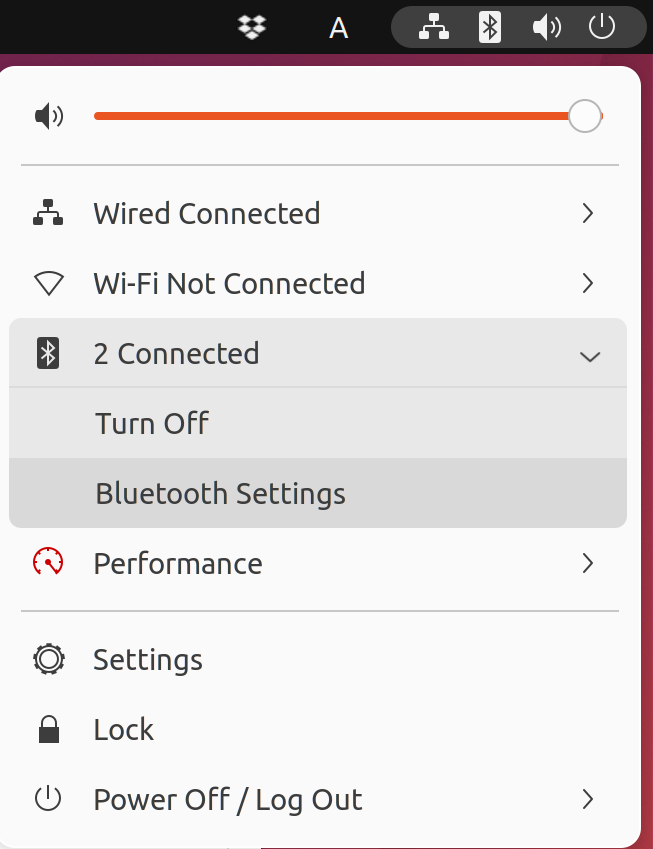
If you prefer “bluetoothctl” command, hit “bluetoothctl” and then the script other than bash will be running on Terminal, and then enter “power on”. It turn bluetooth on. Then enter “exit” to get back to bash.
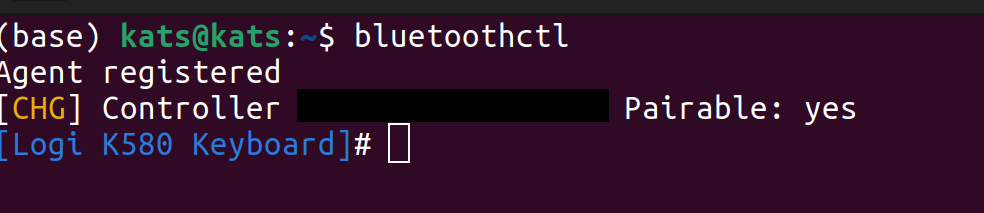
FInally bluetooth started running!!
Since the computer was built 6 month ago, bluetooth has not been working. But now, I finally is worinking. I purchased Logicool K580 keyboard and swithed to it to relieve my neck and shoulder. Then, super heavy weight on my right pinky was finally mitigated.